How to Enable Google Authentication (2FA) and Frequently Asked Questions
1. Log into your Binance account and click [Profile] - [Security].
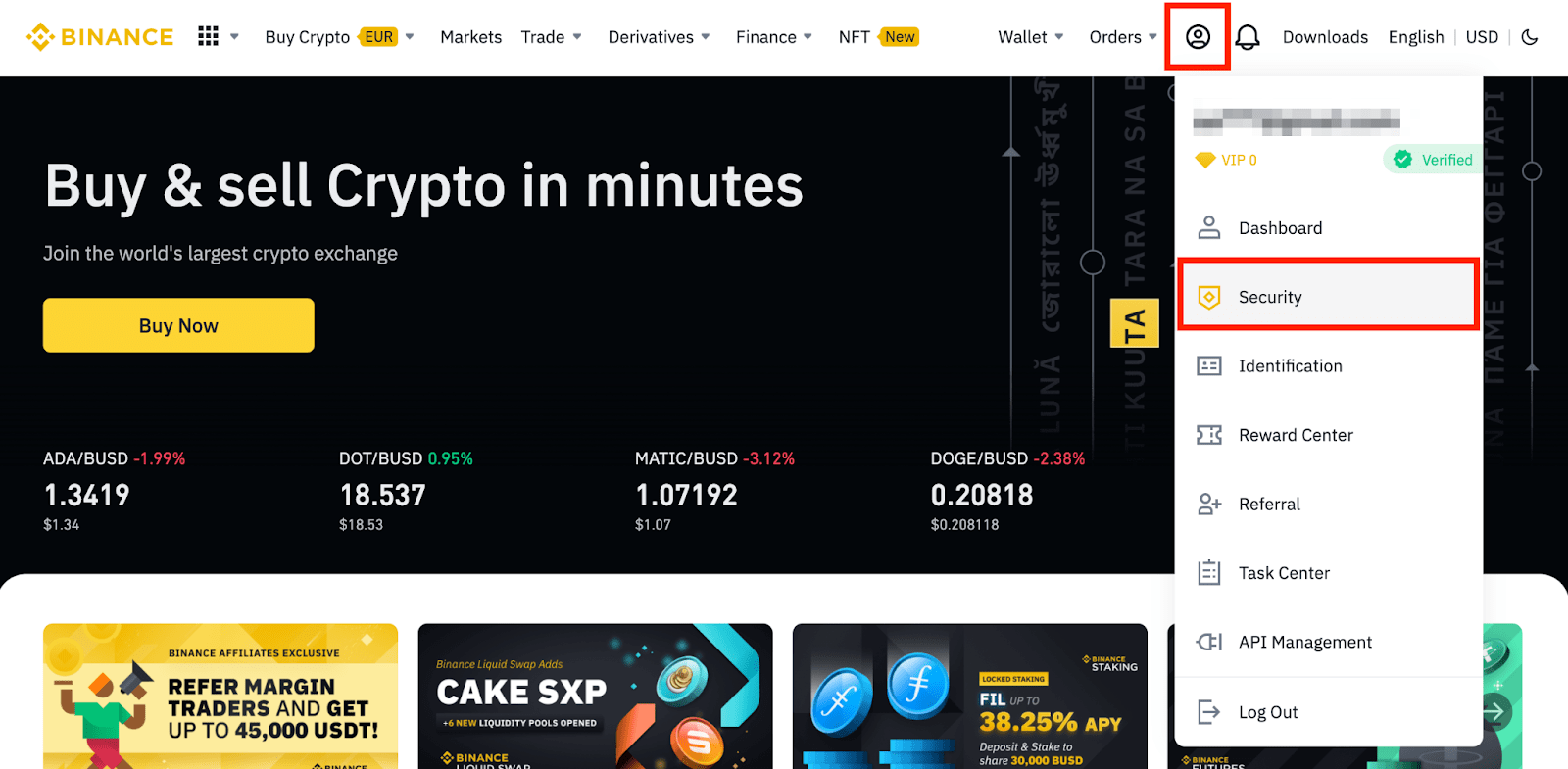
2. Click [Enable] next to [Google Authenticator].

3. You will be redirected to another page. Follow the step-by-step instructions to enable Google Authenticator.
3.1. Download and install the Google Authenticator App on your mobile device. After you’ve installed the App, click [Next] to continue.

3.2. You will now see a QR code on your screen.
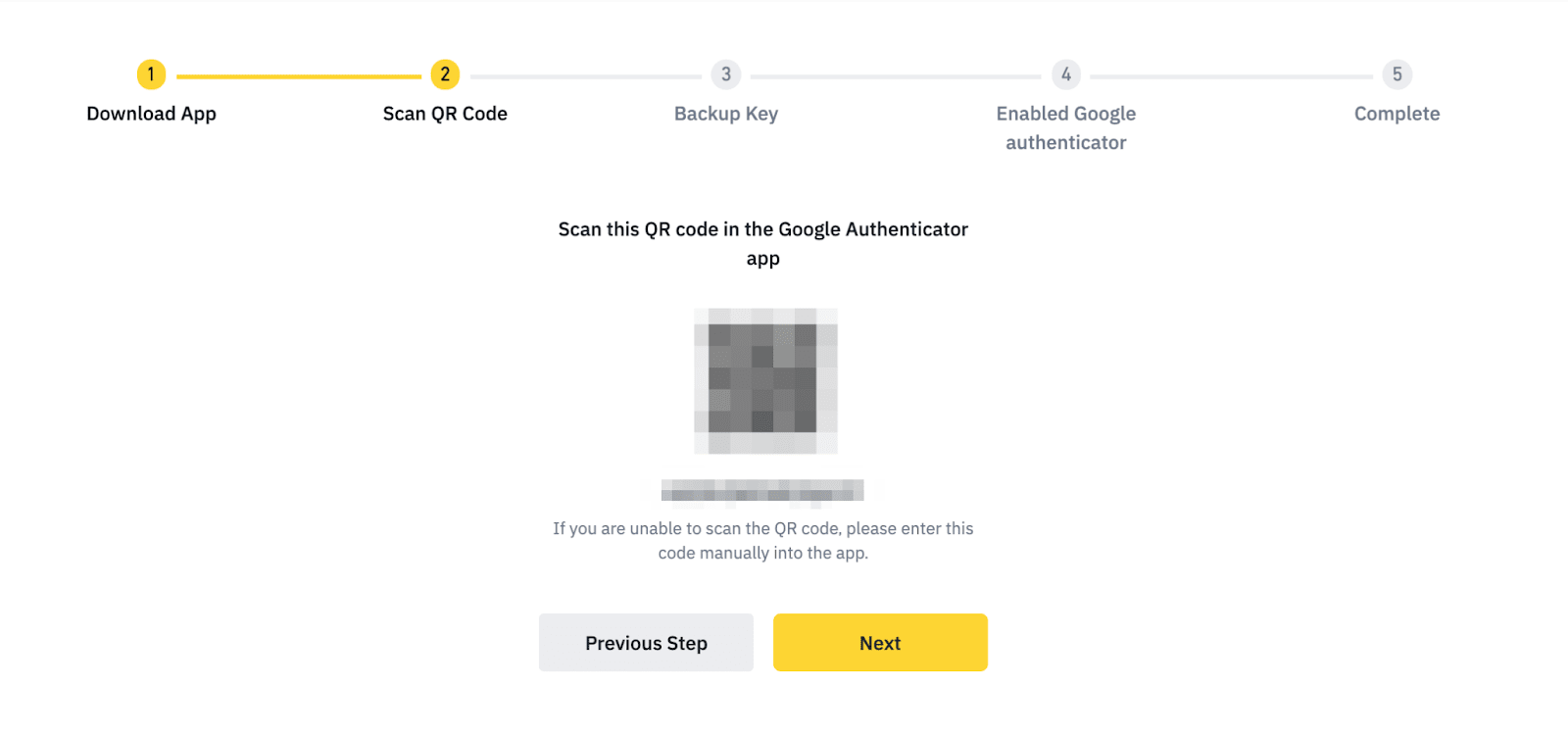
Open the Google Authenticator App and tap on the [+] button on the bottom right of your screen to scan the QR code. Then click [Next].
If you are unable to scan it, you can manually enter the setup key.
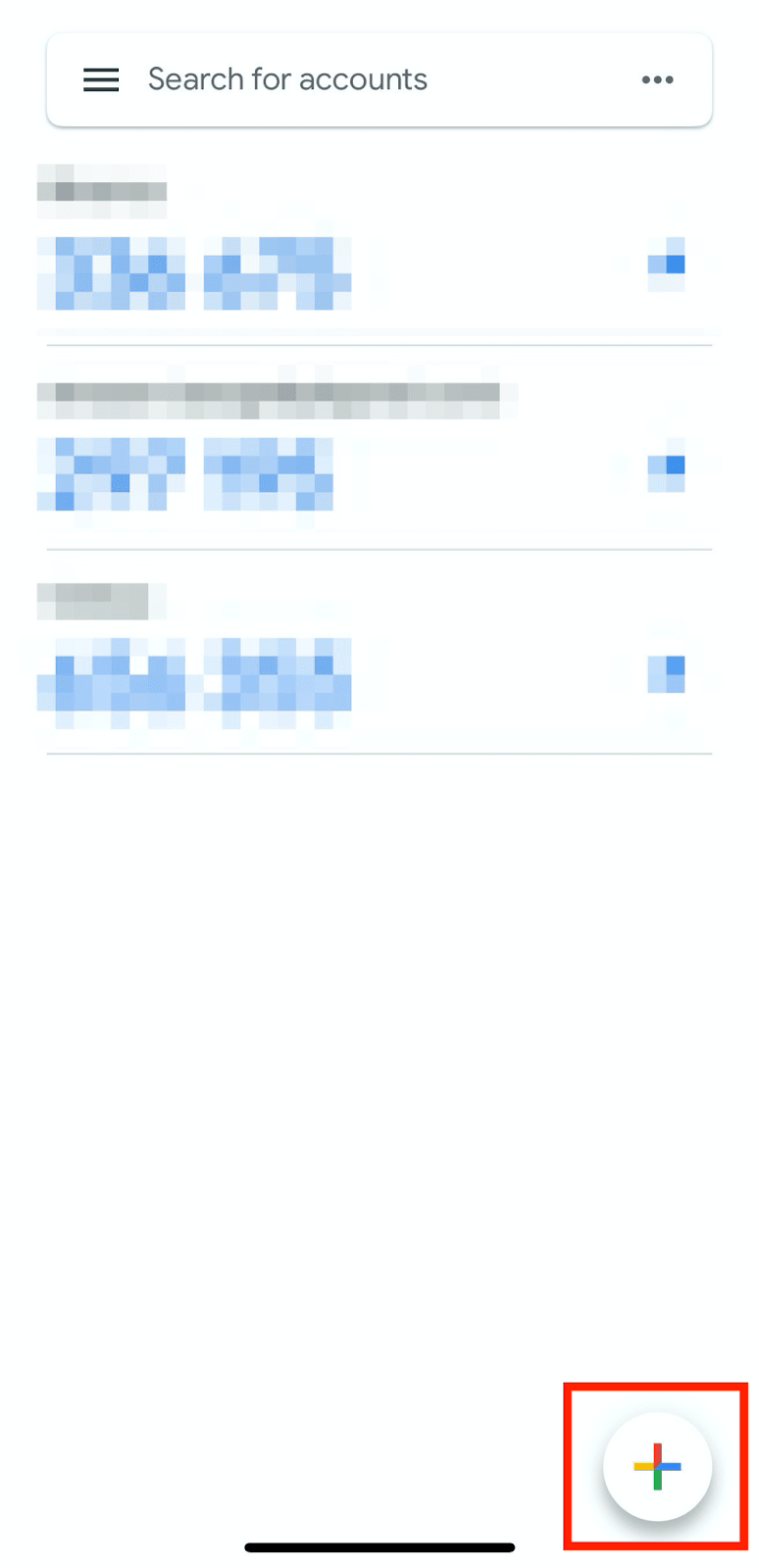
3.3. Save the backup key on paper. This Key will allow you to recover your Google Authenticator in case you lose your phone.

3.4. Verify your Google Authenticator with your other 2FA devices.

3.5. You have successfully enabled Google Authenticator to protect your account.

1. What can I do when it shows "binding failed"?
- Ensure that you have installed the Google Authenticator App.
- Try to synchronize the time on your mobile phone and your computer.
- Ensure that you have entered the correct password and 2FA code.
- Ensure that the date/time setting on your mobile phone is set to “automatic”.
2. I lost access to my previous Google Authenticator App. How can I re-enable it?
If you have backed up the 16-digit code generated when you first enabled the Google Authenticator, you can re-enable your Google Authenticator by simply entering the backup key to the App.
If you haven't saved the backup key, you can reset the Google Authenticator directly on Binance website. Please refer to How to Reset Google Authentication.
3. What can I do when it shows “2FA code error”?
- Try to synchronize the time on your mobile phone (to synchronize your Google Authenticator App) and your computer (from which you attempt to log in).
- Go to the Binance Login page with incognito mode on Google Chrome.
- Clear your browser cache and cookies.
- Try to log in from the Binance App.
If none of the suggestions above can solve your problem, you should reset your Google Authenticator. Please refer to How to Reset Google Authentication.
 English
English