How to Change Account Email
If you wish to change the email registered to your Binance account, please follow the step-by-step guide below.
After logging in to your Binance account, click [Profile] - [Security].
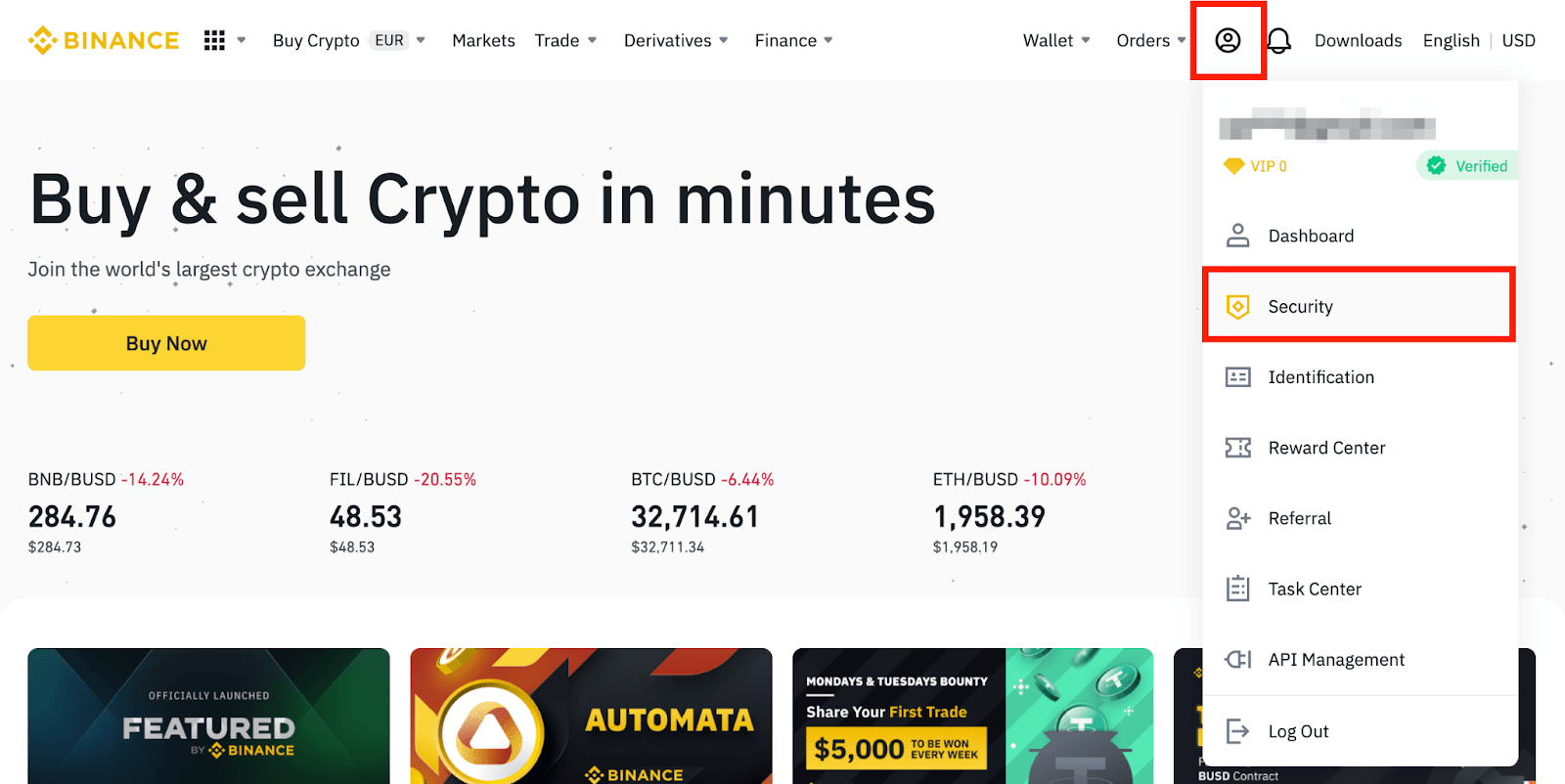
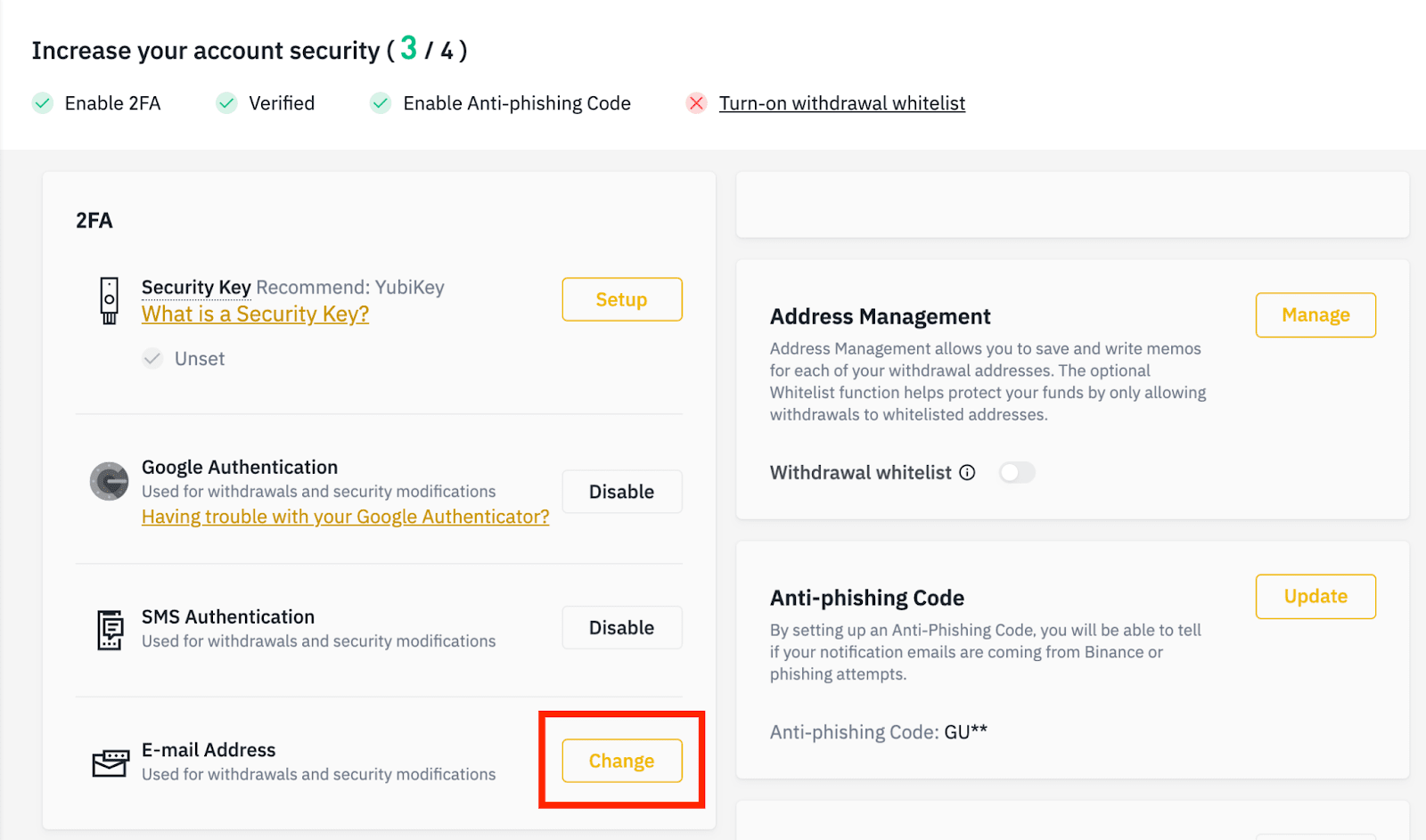
To change your registered email address, you must have enabled Google Authentication and SMS Authentication (2FA).
Please note that after changing your email address, withdrawals from your account will be disabled for 48 hours for security reasons.
If you wish to proceed, click [Next].
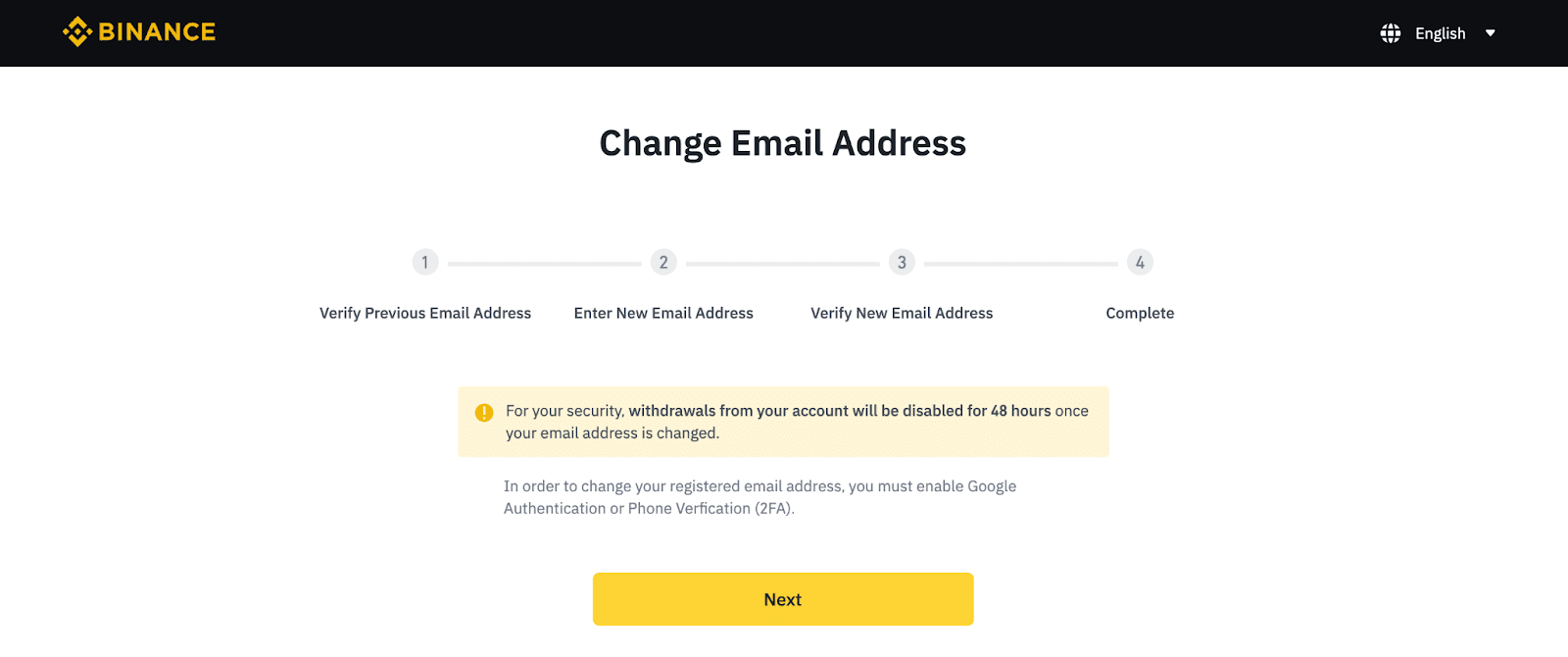
If you can access your original email:
1. You need to verify your original email address. Click [Click to get code] and enter the code sent to your email.
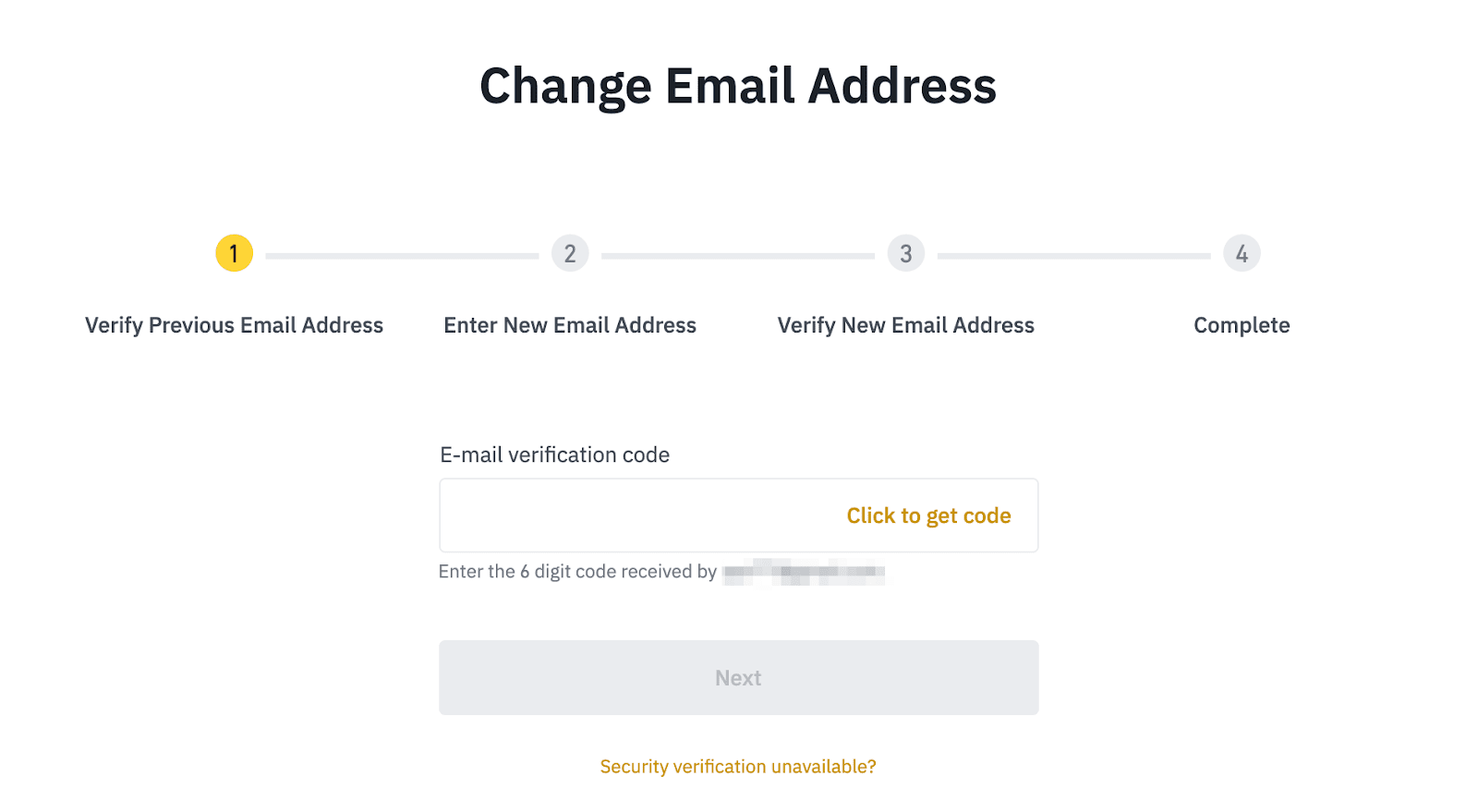
2. Enter your new email address and password. Please note that the new email address should not be registered to any Binance accounts.
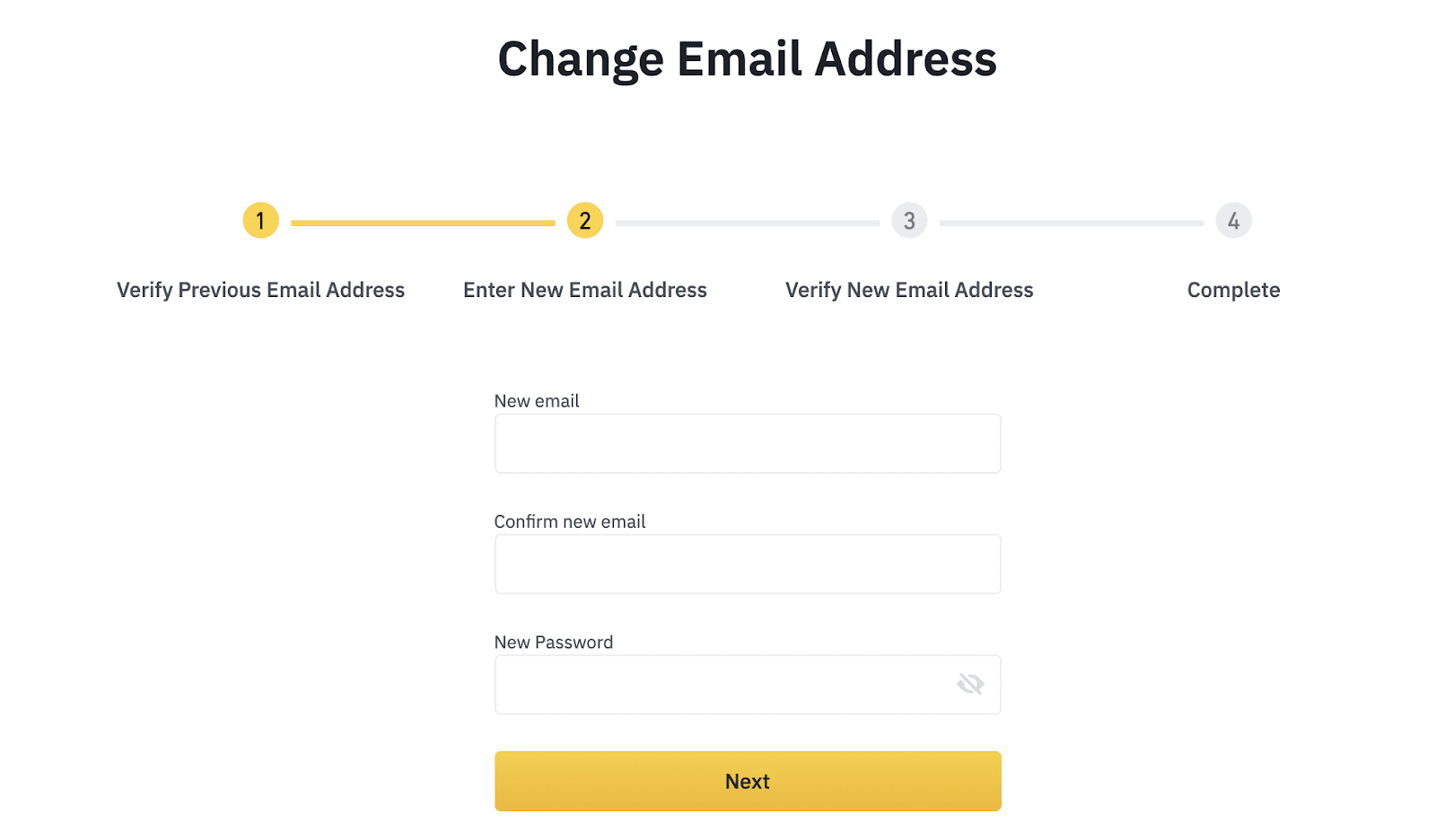
3. You need to verify your new email. Click [Click to get code] and enter the code sent to your new email.
You will also need to verify this action by 2FA verification.
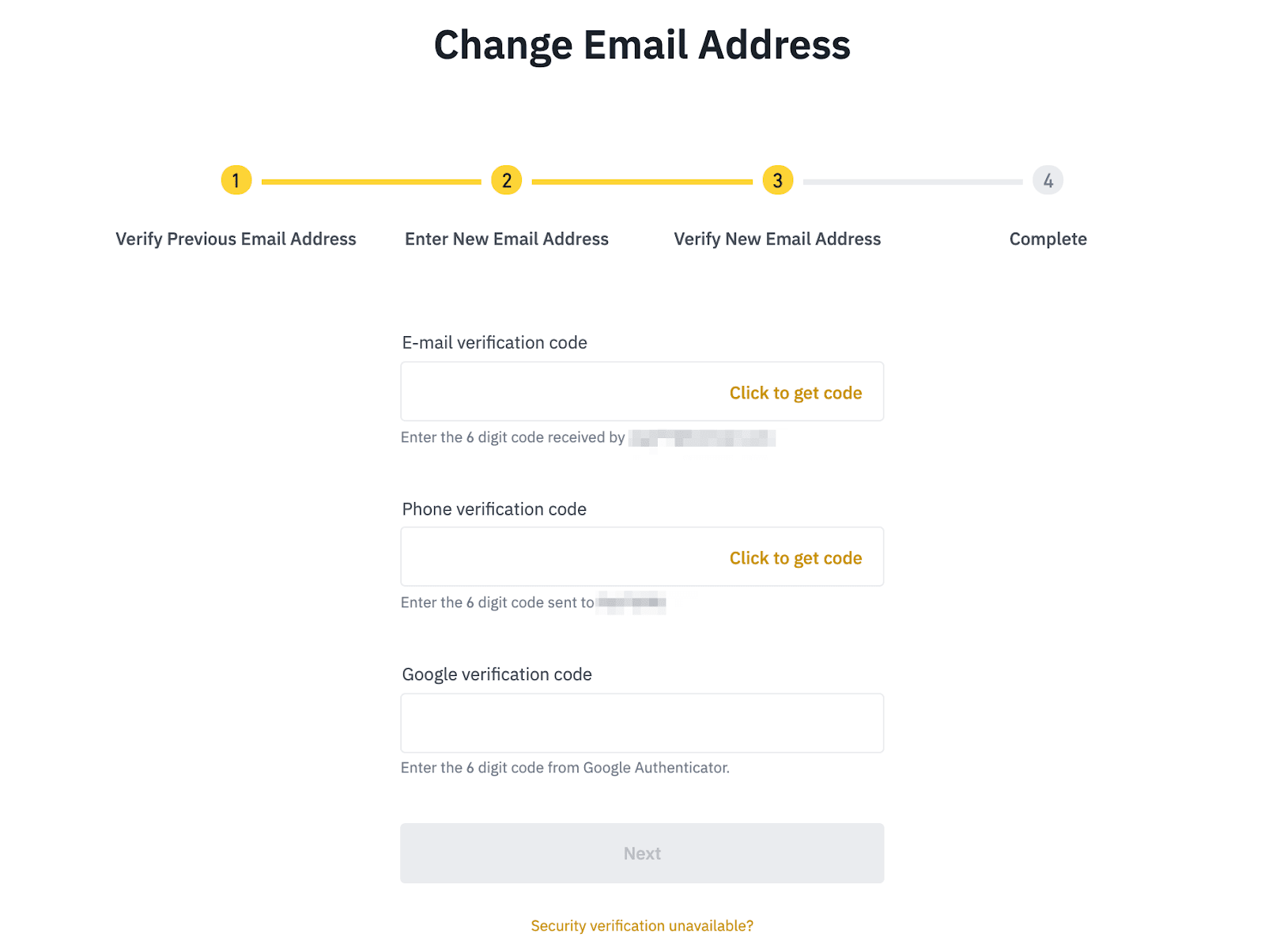
4. Your email is successfully changed. Please sign in with the new email address.
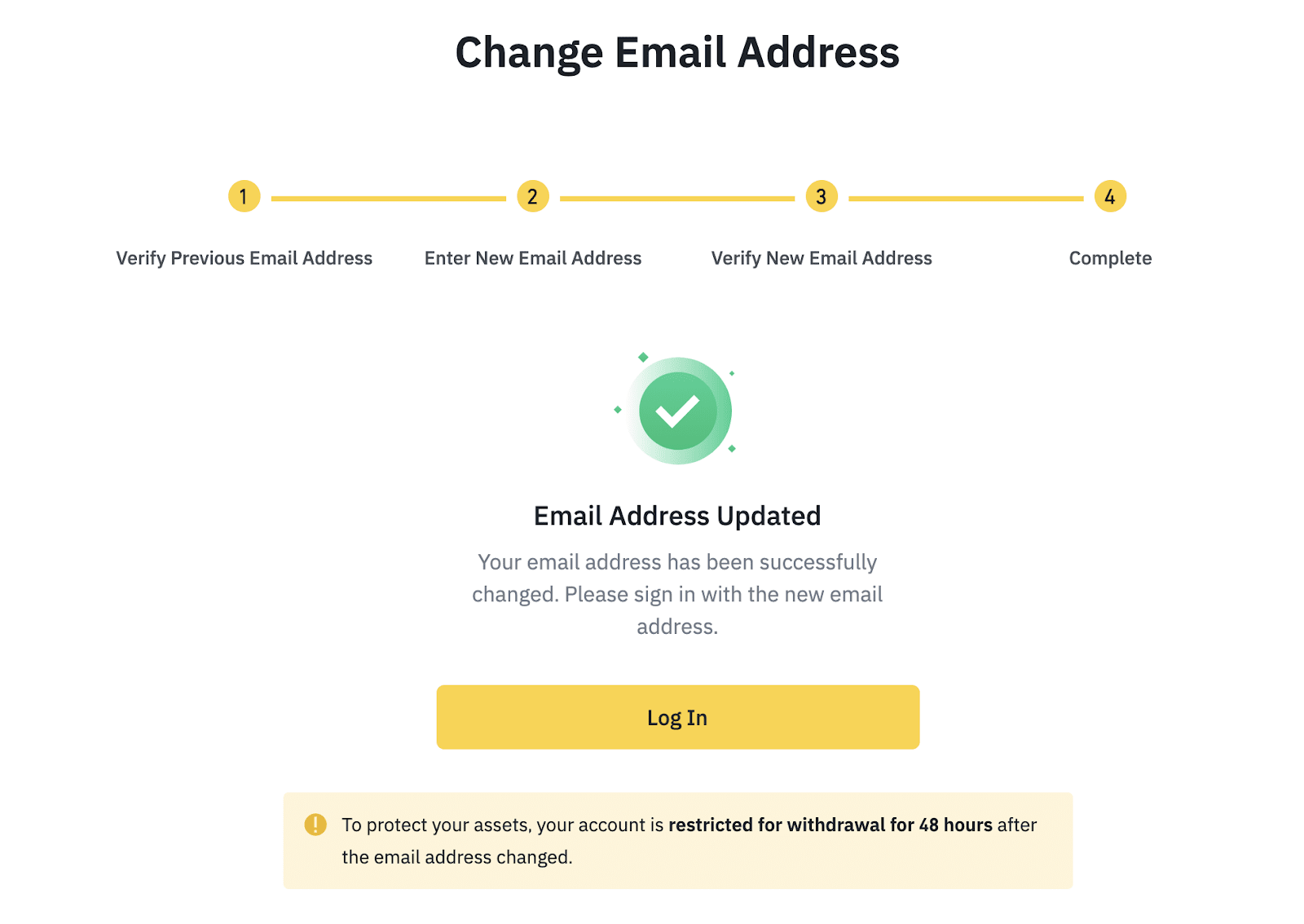
If you can’t access your original email:
1. Click [Security verification unavailable?].
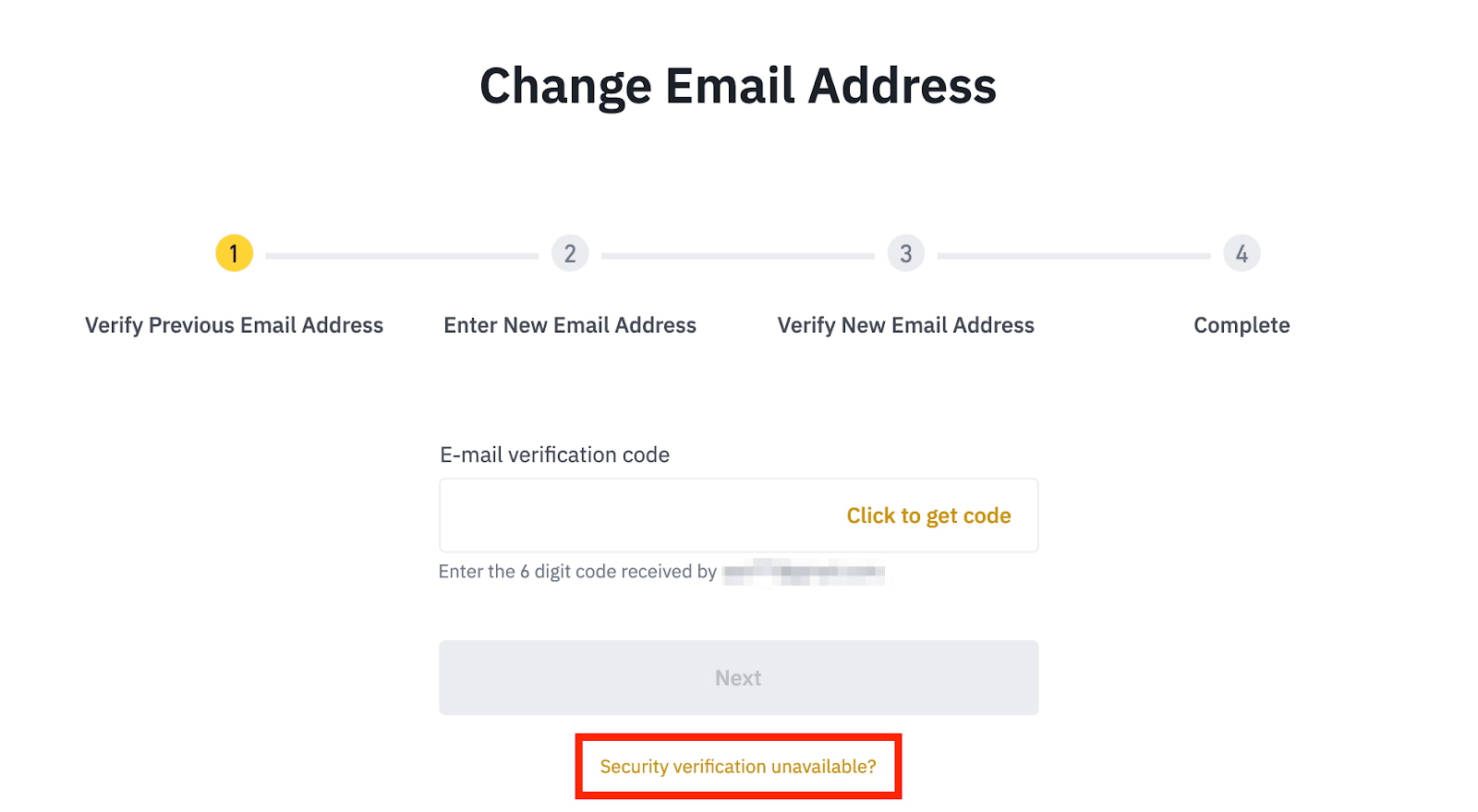
2. Check the box next to your email address and click [Confirm reset]. You will then be prompted to enter the verification code from your other available 2FA devices to confirm.
*Please note that your withdrawals may be disabled for 48 hours based on the details of your request.
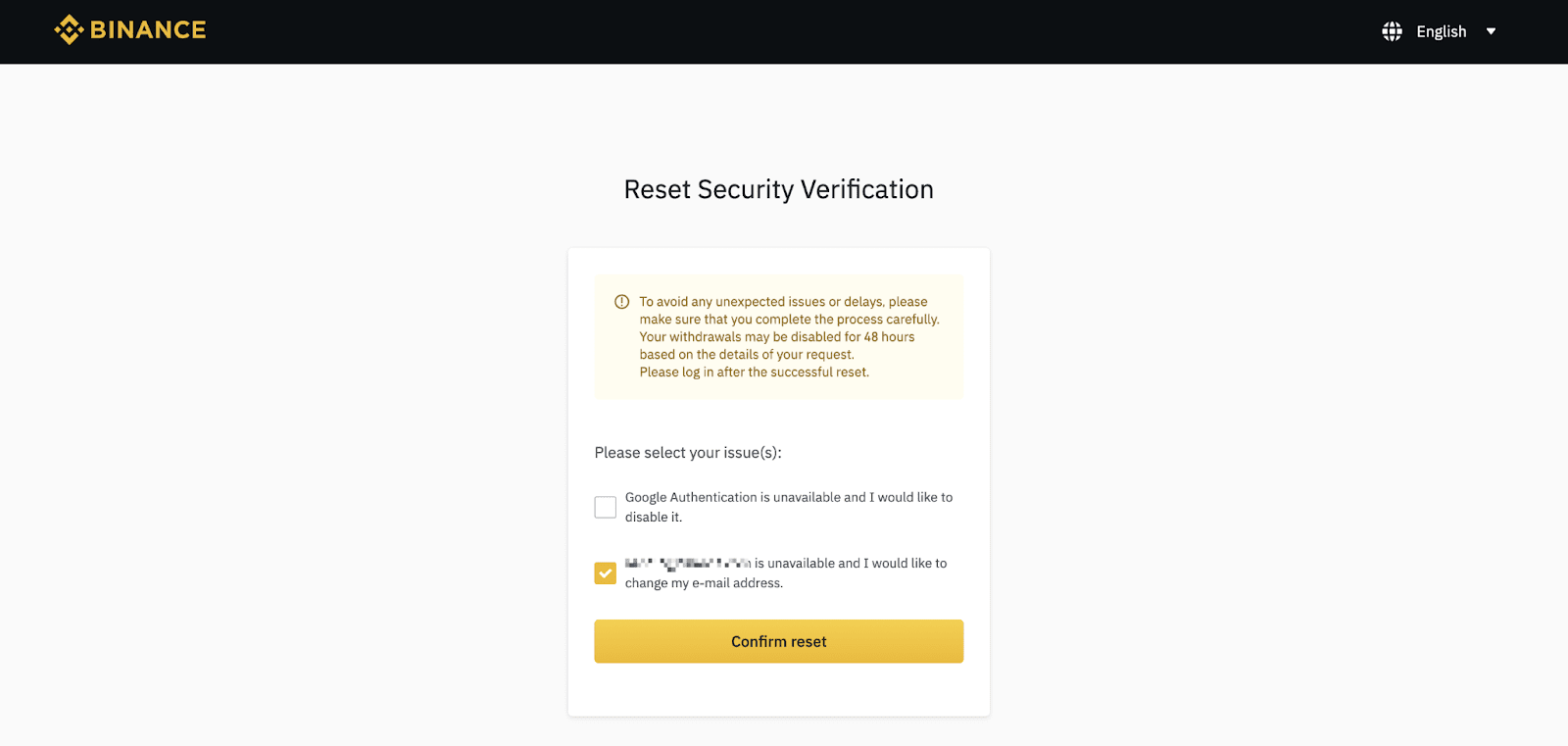
3. Enter your new email address. Please note that the new email address should not be registered to any Binance accounts.
Click [Send Code] and enter the code sent to your new email. Click [Reset Now].
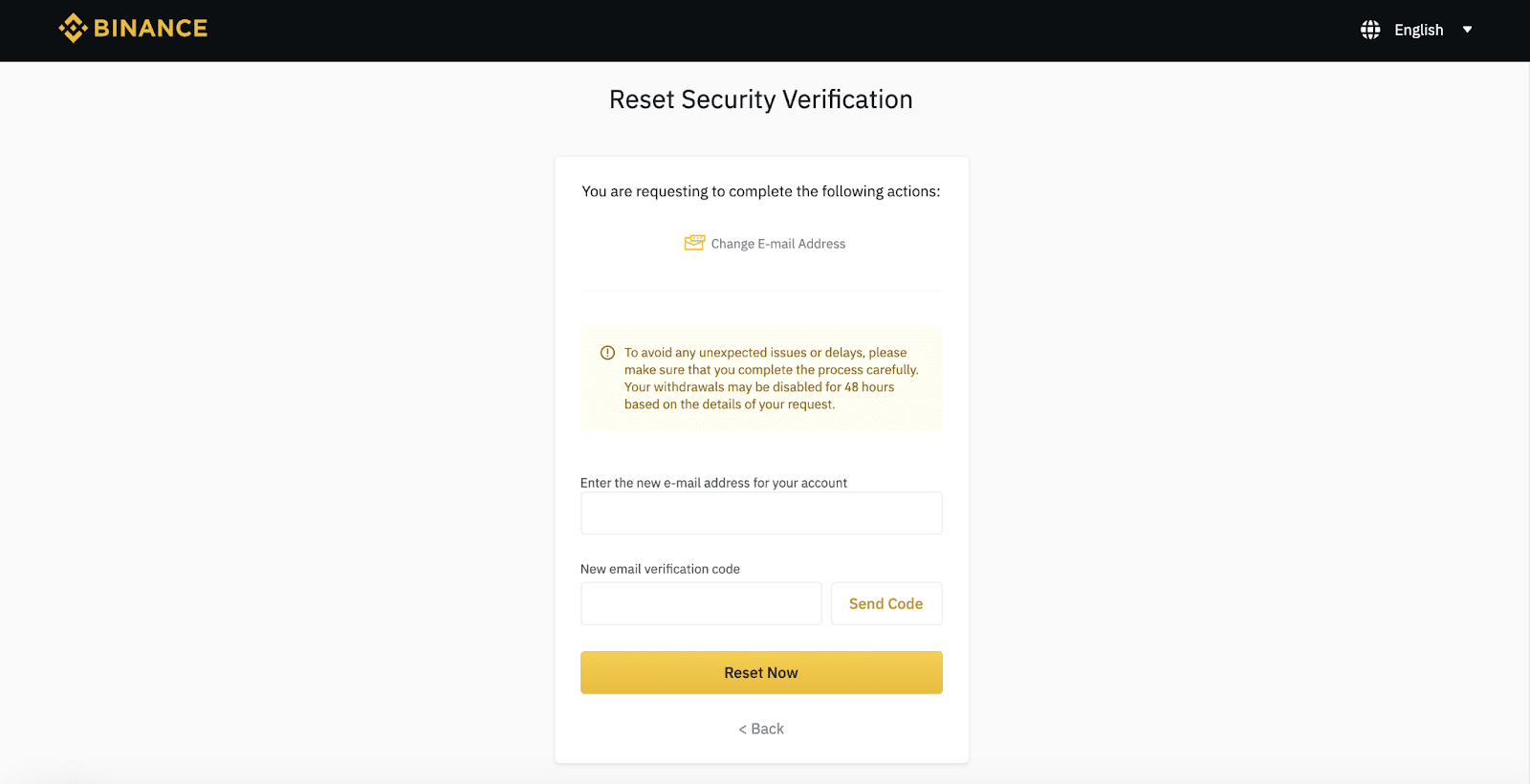
4. After completing the verification, you might be asked to answer security questions and/or complete face verification to further confirm your identity based on your account’s Identity Verification level.
Click [Start answering questions] and follow the instructions to complete.
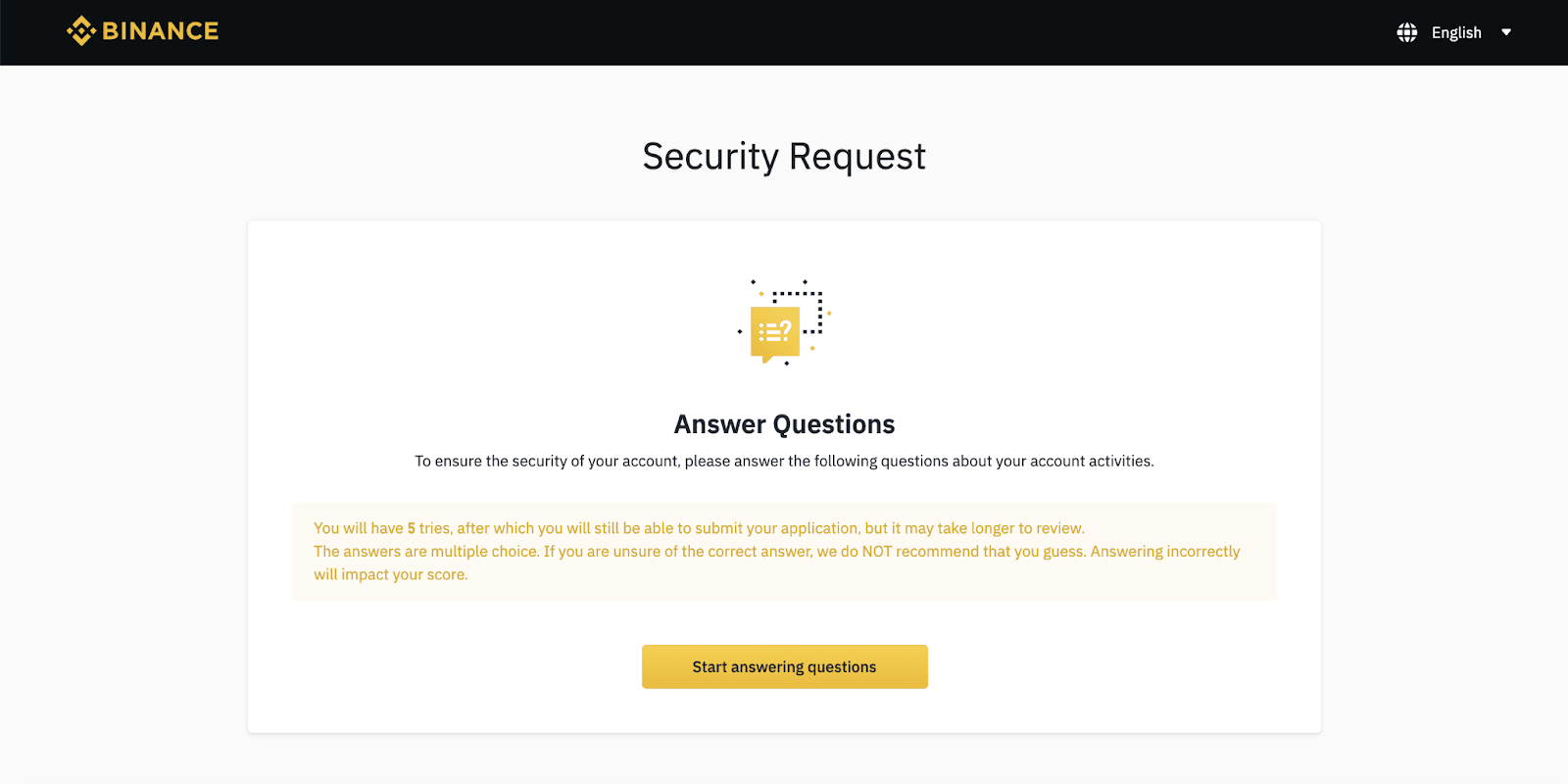
5. If your account has already completed the Intermediate verification before, you will need to complete a face verification. Please open your Binance App to scan the QR code to complete on your mobile, or click [Use PC to do verification] on your PC.
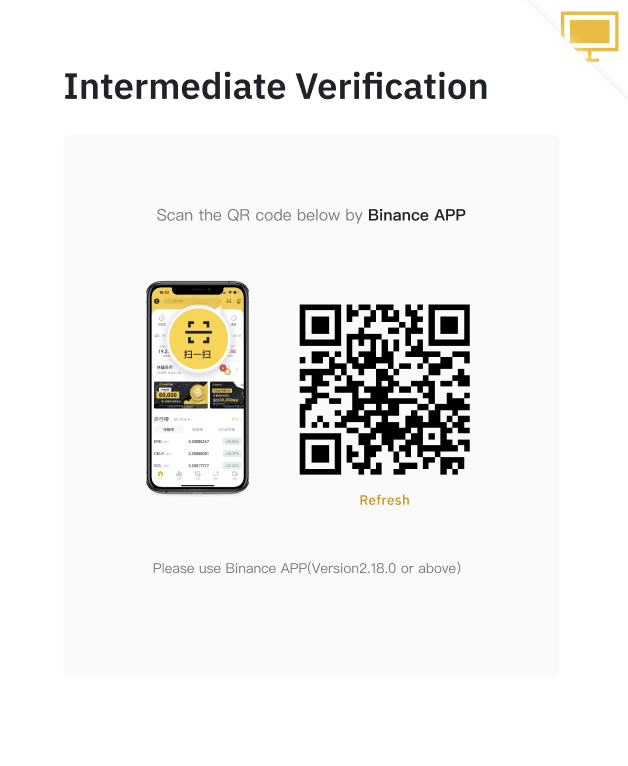
6. Please do not wear hats, glasses, or use filters during the face verification process. Please also make sure that the lighting is sufficient. Click [Continue] when you are ready.
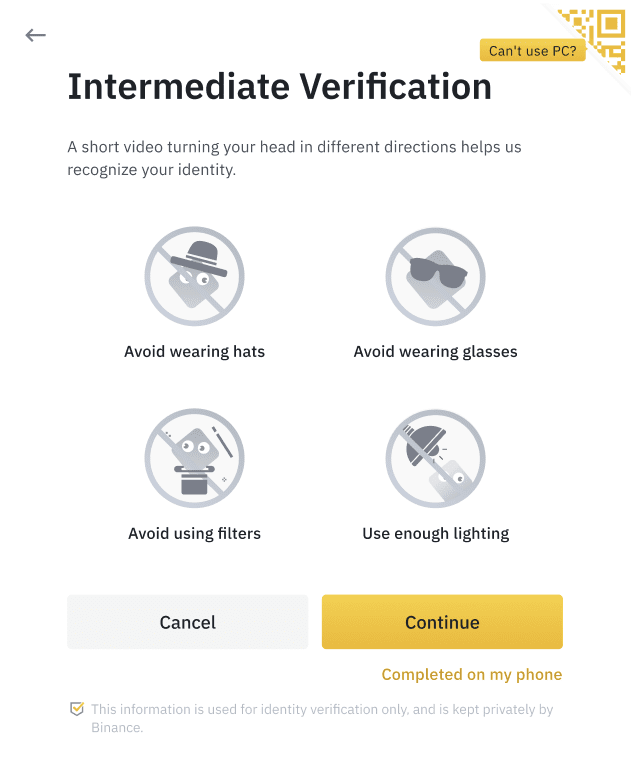
7. Once successfully verified, you may close the Binance App and click [I have completed this on my phone] on your PC.
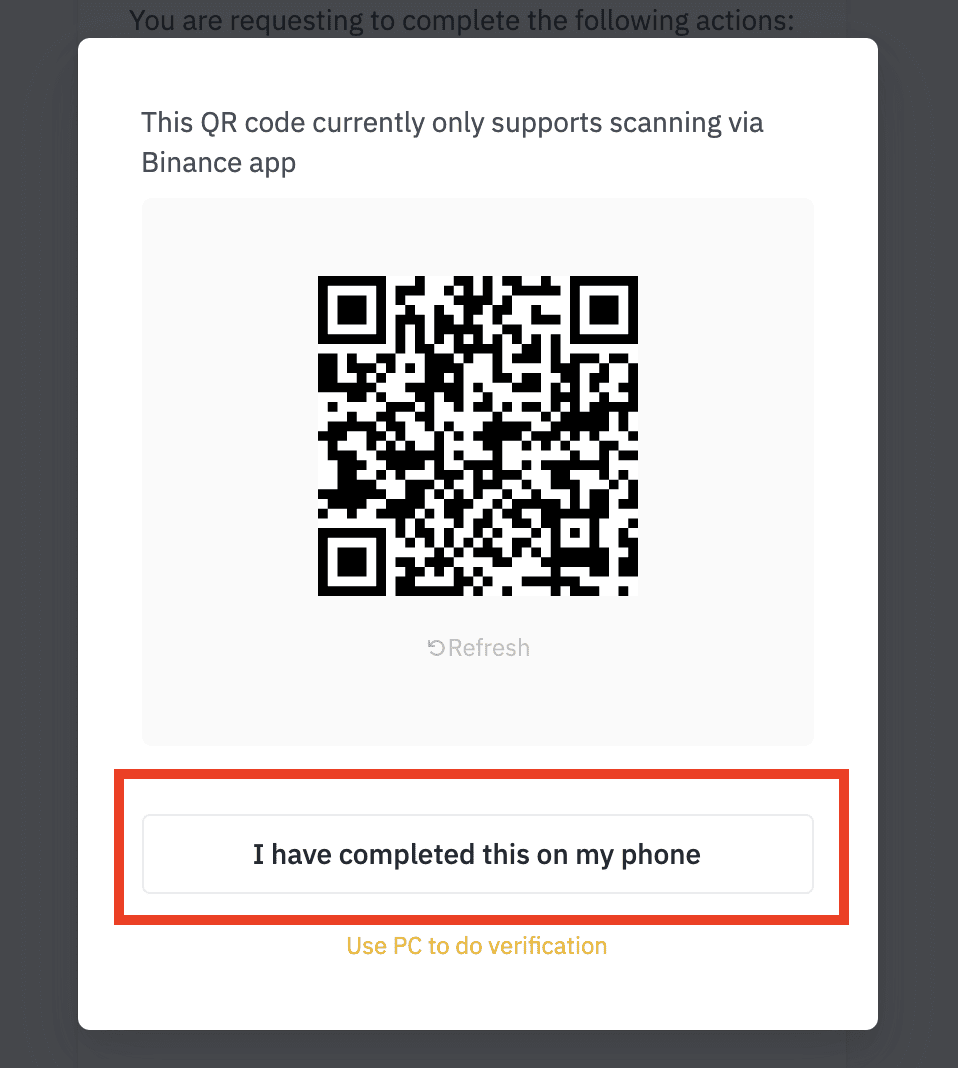
8. Your security request is successfully submitted. Please wait patiently and we will review it as soon as possible.
If you can’t access your account:
1. Enter your account email and password, then click [Log In].
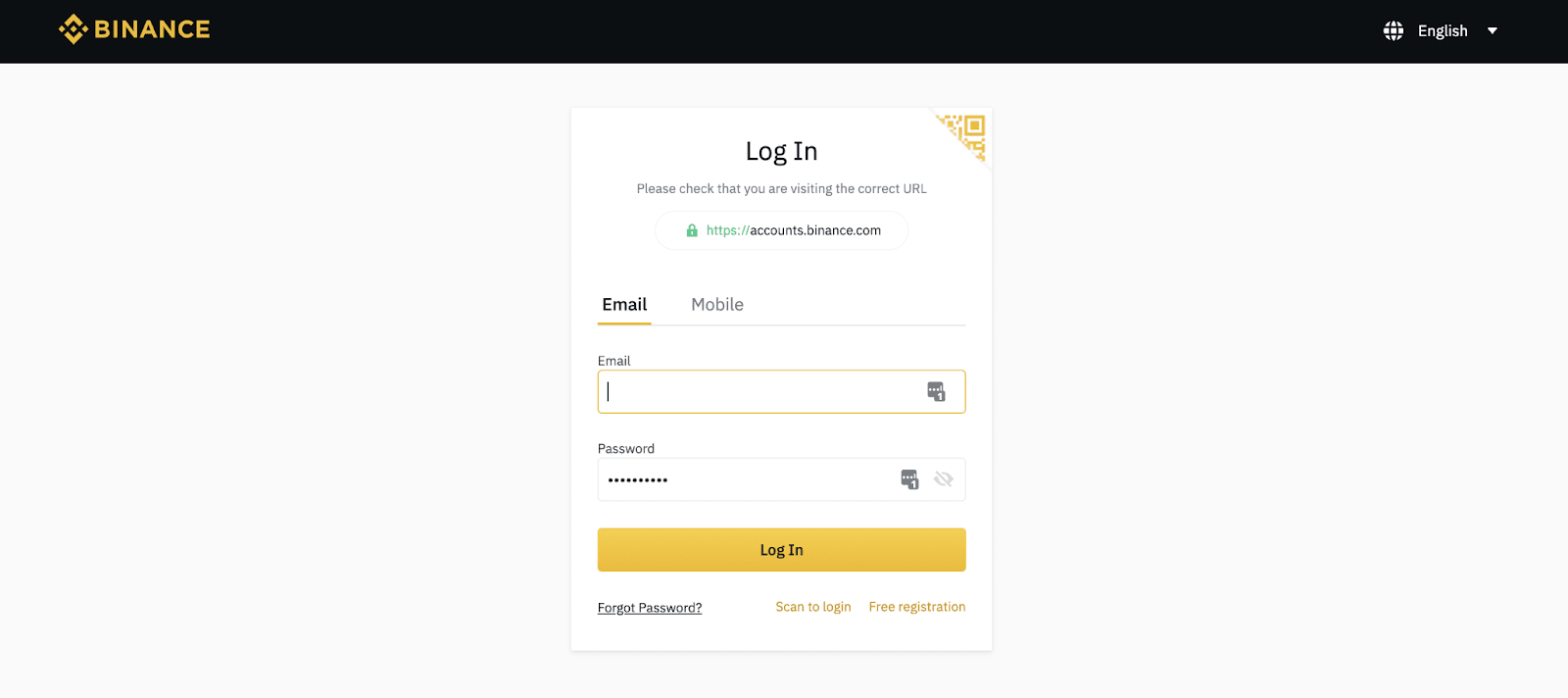
2. Click [Security verification unavailable?].
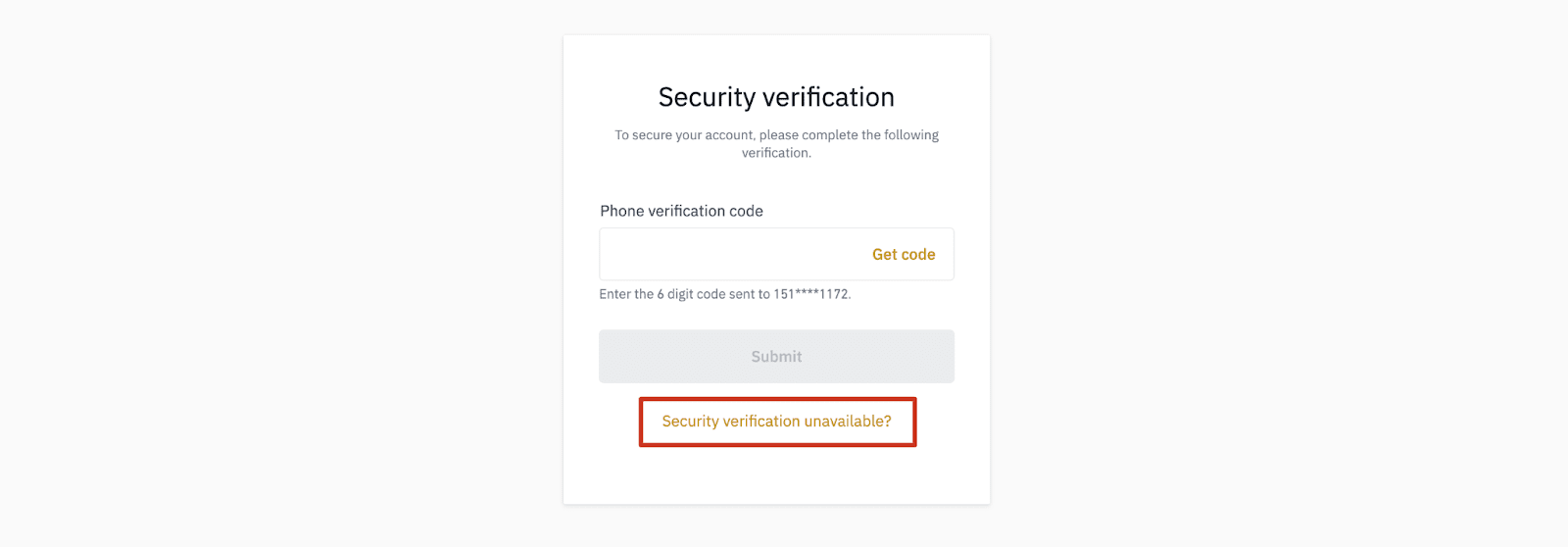
3. Check the box next to [(your email address) is unavailable and I would like to change my email address.] and click [Confirm reset].
You can also reset your security verification devices here, such as Google/SMS verification, if they are unavailable.
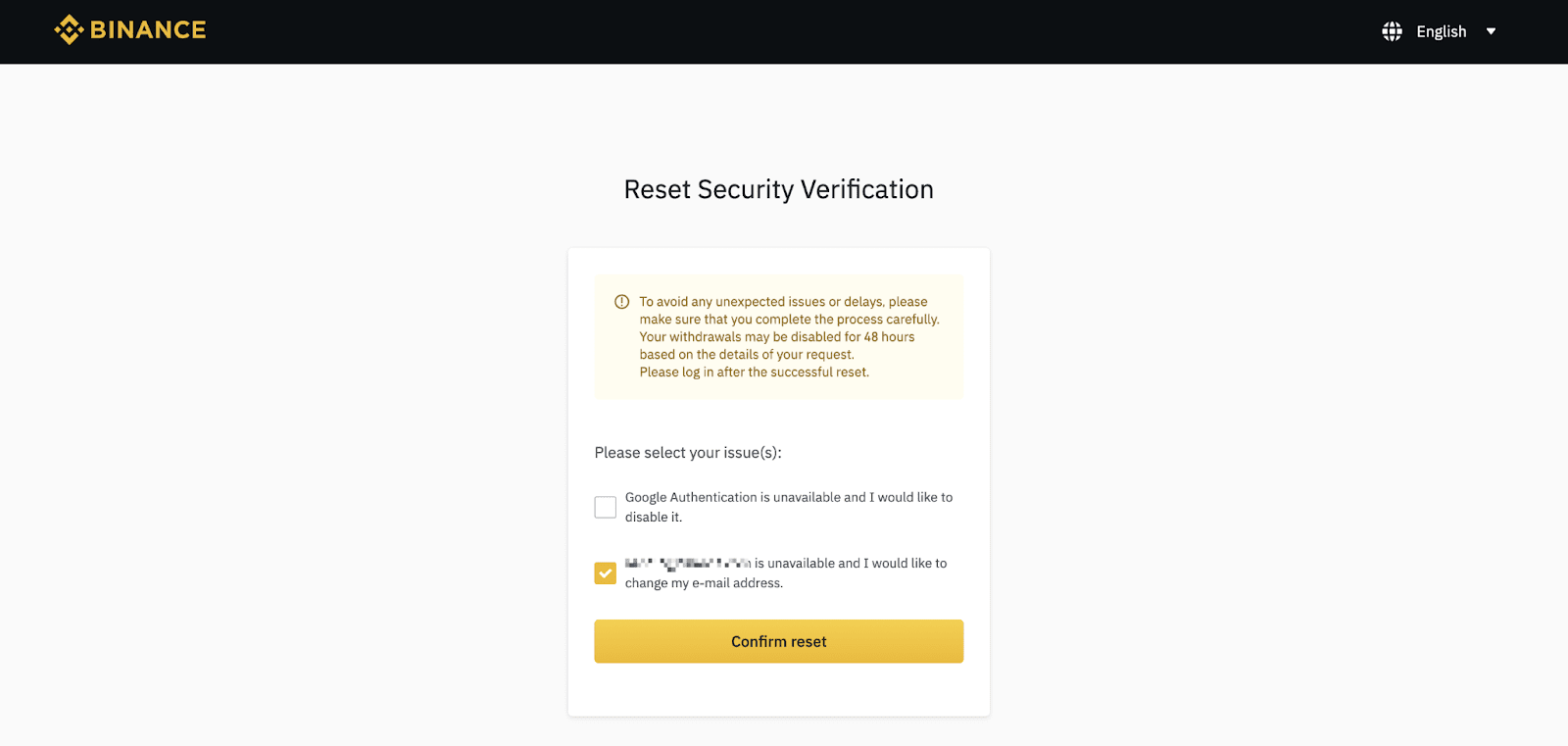
4. Enter your new email address. Please note that the new email address should not be registered to any Binance accounts.
Click [Send Code] and enter the code sent to your new email. Click [Reset Now].
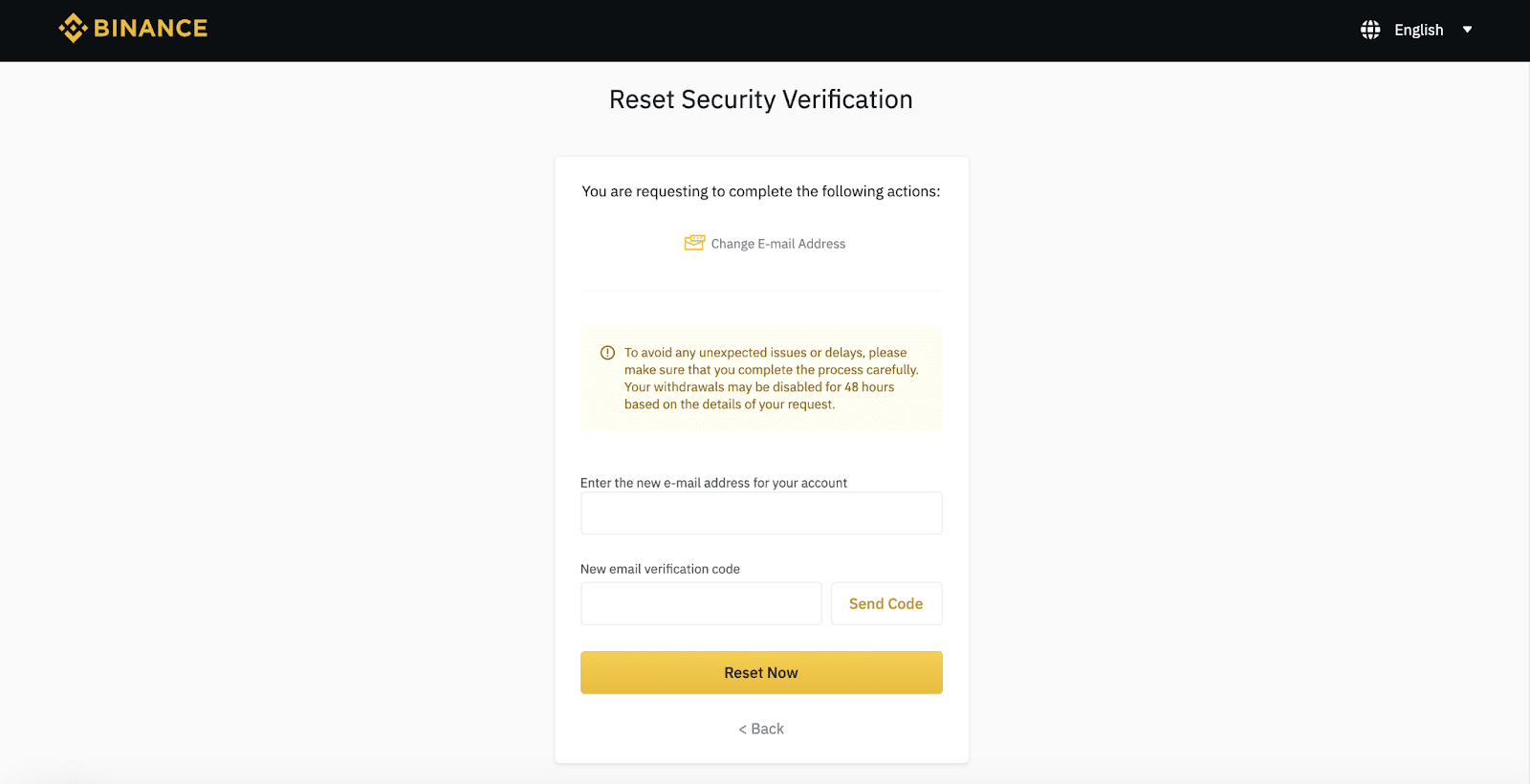
5. After completing the verification, you might be asked to answer security questions and/or complete face verification to further confirm your identity based on your account’s Identity Verification level.
Click [Start answering questions] and follow the instructions to complete.
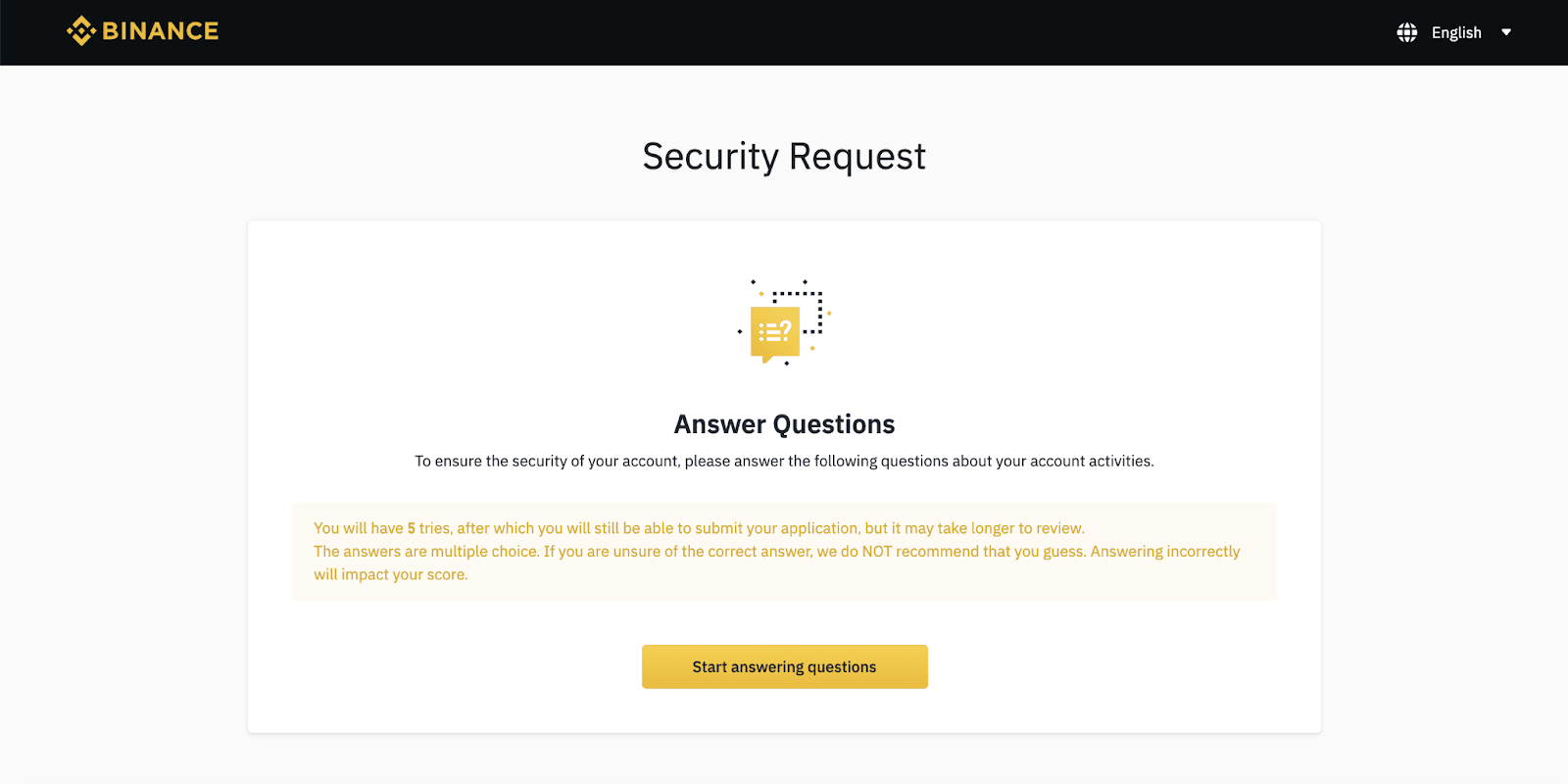
6. If your account has already completed the Intermediate verification before, you will need to complete a face verification. Please open your Binance App to scan the QR code to complete on your mobile, or click [Use PC to do verification] on your PC.
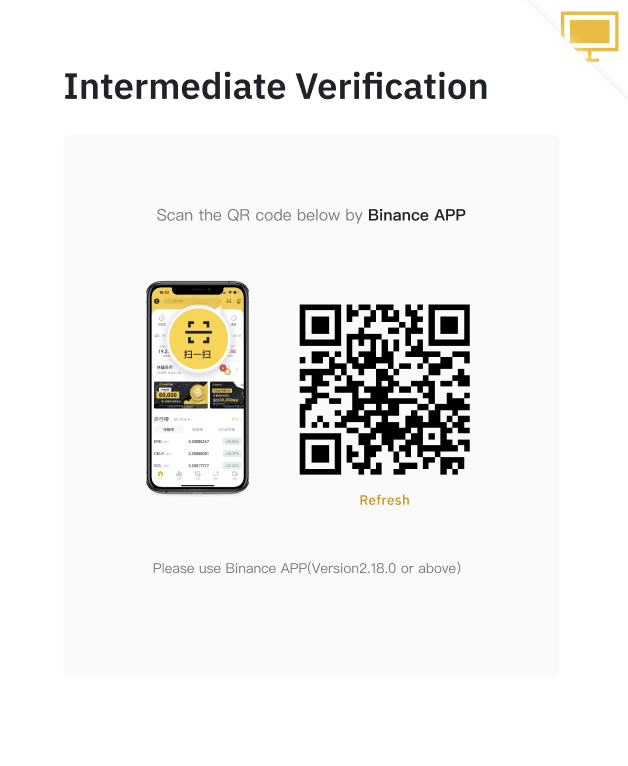
7. Please do not wear hats, glasses, or use filters during the face verification process. Please also make sure that the lighting is sufficient. Click [Continue] when you are ready.
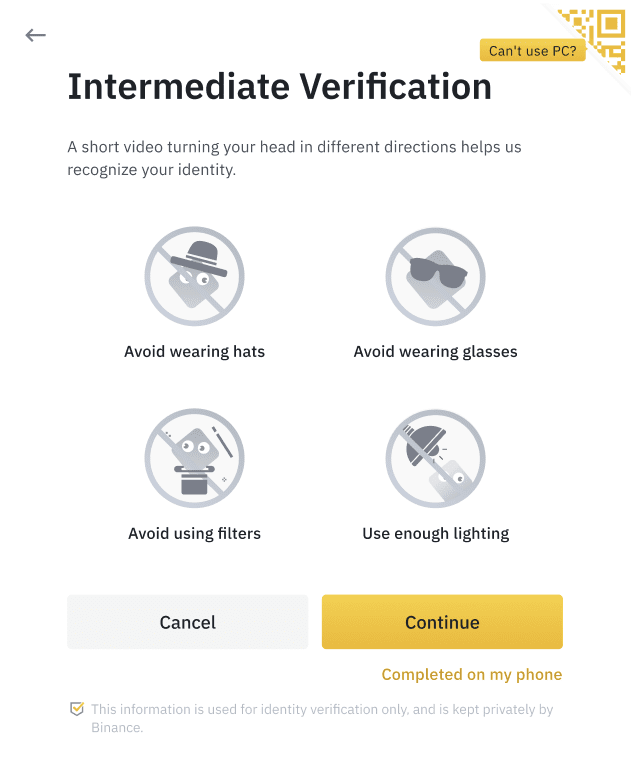
8. Once successfully verified, you may close the Binance App and click [I have completed this on my phone] on your PC.
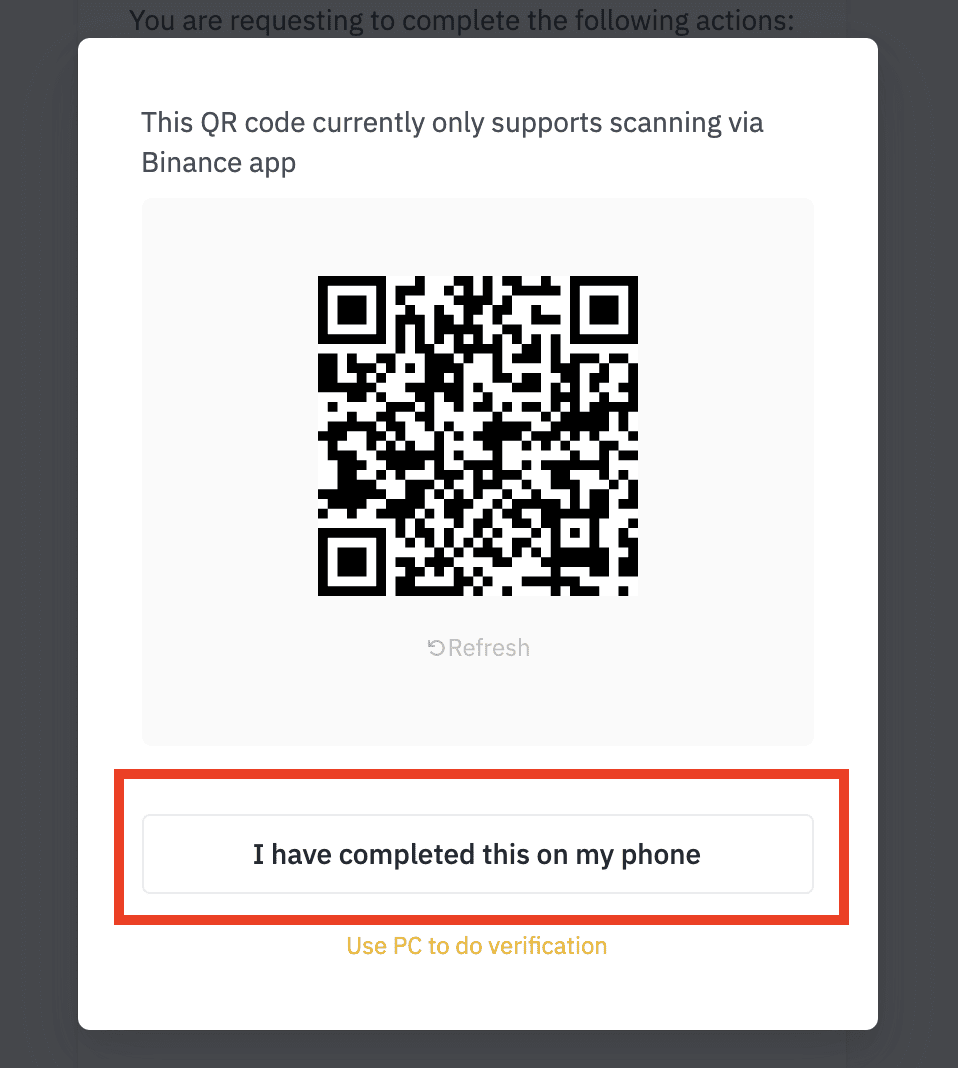
9. Your security request is successfully submitted. Please wait patiently and we will review it as soon as possible.
 English
English